Footage I recorded with the set-up detailed below:
For an explanation of why we need a third party converter for this set up (item 6 below), see this post.
OK, you will need:
- PlayStation 1 (or a PS2, it doesn’t matter)
- PlayStation 1 game
- Telly with HDMI input (see photos below)
- Elgato Game Capture HD
- A laptop or conveniently located computer
- A composite to HDMI converter (see step 3) – this is an extra purchase and does not come with the Game Capture. You may not need this if you have an older TV. To find out, follow the PS2 setup instructions. If you get no picture on the TV with a PS1 (or with PS1 games on your PS2), it is likely that your TV doesn’t support the lower PS1 game resolution over HDMI.
Step 1
Before you begin, connect your PlayStation 1 directly to your telly, pop your game in and make sure it all works together.
Ours didn’t the first time we tried it, and we ended up performing minor surgery to coax it back to life:

OK, so once you’re happy it’s all working as it should, and your game is appearing on-screen, it’s time to link in the Game Capture.
Step 2
First of all you need to connect the HDMI cable (supplied with the Game Capture) from an HDMI slot on your telly to the “HDMI out” slot on your Game Capture.

Step 3
Next you will probably need to acquire a composite to HDMI converter (why).
We bought ours on Amazon. That particular one is no longer available. You can try this AV2HDMI converter, which looks to be the equivalent (although I haven’t personally used it), and has power included. for around £27
Some of them come with US plugs, or no plug, so read the spec carefully. And make sure you buy composite to HDMI (AV2HDMI) and not HDMI to composite (HDMI2AV). They look very similar.

Connect a second HDMI lead from the Game Capture “HDMI In” to the AV2HDMI:

Then, plug in the USB power for the AV2HDMI and connect your standard PlayStation 1 lead to the AV2HDMI.
The final order should be:
TV —-<HDMI>—- Game Capture —-<HDMI>—- AV2HDMI —-<Composite>— PlayStation

Step 4
Connect the USB cable (supplied with Game Capture) from the USB port on the Game Capture to a standard USB port on your laptop/computer.
Step 5
Go to:
www.gamecapture.com/download and download and install the Game Capture HD Software.
Step 6
Set up the software with the correct settings.
Input Device: Other
Input: HDMI
Profile: HD 1080
Leave everything else unchanged.
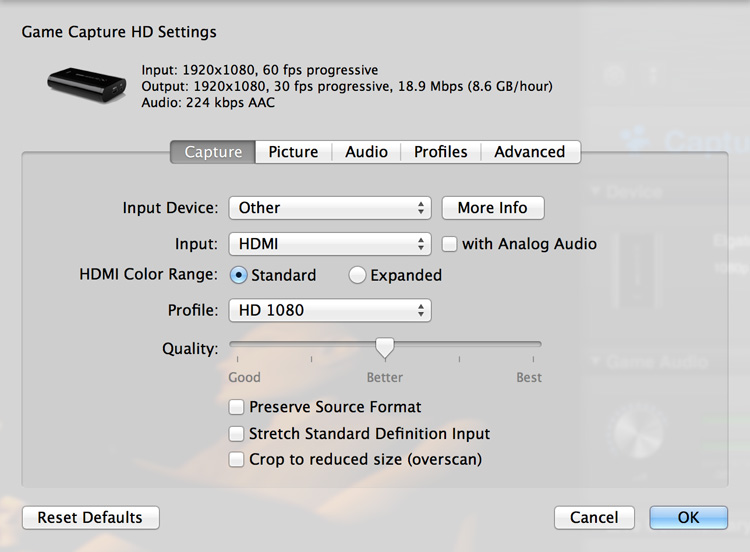
Step 7
Finally, make sure you switch the AV on the television to the correct HDMI port, or you won’t see anything on your TV.
Ta da! You should see output on both your TV and your laptop.
Record your best moments and share with the world!


Is there a specific way to set it up if you try to Play PS1 games on the PS2? I’m trying to play some Spyro on the ps2 but it just won’t work. Thank you in advance for helping.
I play my PS1 games on the PS2 with the exact same set-up as above. What’s the issue you’re seeing? If you’re just getting a black screen, I talk about that here. You need an extra piece of kit, detailed in the post. Basically, the telly can’t process the old resolution picture over HDMI. If that’s not the problem, let me know. That was the only issue I had getting everything set up.
Hey, Thanks for replying to my comment 🙂 And Yes I just get a black screen on both the laptop and the T.V I ordered an Composite to HDMI converter today, so I’m going to wait for that to come. This page has really helped me out so thank you very much 🙂
A pleasure. Hope the converter does the trick and you get to record your best gaming moments!
Also, what type cable do I need for the converter?
You only need two HDMIs and a composite. The composite is the one that comes with your PS2, so you should have that already. Then just two HDMI cables. The connections are all detailed above.
Hey, I just got the HDMI converter. Problem is it didn’t come with a HDMI cable lol Is there a specific type of HDMI cable I need for it?
That’s right – it comes without any connector cables. Any standard HDMI connector will be OK. Almost there 😉
Thank You so much for all your help 🙂 I’ve been trying to record gameplay for a few months but no avail. First I straight up just recorded the TV as I played but I obviously wanted better quality, so I tried using my DVD Recorder but I couldn’t put it into Video File, now the Elgato. Once I get things sorted out I will give you a shout-out on my YouTube Channel 🙂
Thank you 🙂 You’ll love the Elgato – it’s so easy to use and I love my retro footage. Look forward to seeing your gaming on YouTube!
Got another Question. I was testing out some footage and when ever I upload footage on YouTube, the screen is small.
I use Windows Movie Maker to export it. Is there something I should do?
Hmm. I haven’t used Windows in about 15 years… The raw footage should be captured at a decent size – it sounds like an option to export it has made it smaller maybe. Perhaps check sharing/quality settings? Sorry, I can’t really be of more help with that!
Hey me again lol I was finally able to try it out and I have video and Sound, but’s the Video on both T.V and Laptop are real jumpy. Any way to fix this?
Hi Bobby, I haven’t had jumpy video at all when I’ve been recording – the Elgato team are pretty good – perhaps this is something they can help with? Is it jumpy when you play back directly in the Elgato software? If no, then it must be something about your playback/editing software. If yes, it must be something to do with the Elgato or hardware set-up. If you can narrow down the problem, you know where to look next.
I tried with both the PS1 and PS2 Consoles and I get the same result. When you first start up the Console it records just fine but after the PS1/PS2 startup sequence ends, that’s when the video quality gets weird. The frame rate is horrible and the screen goes from bright to dark.
Do your settings look the same as the box above? Is it jumpy during actual play, or just playback? Does it play back ok in the Elgato software?
I have all the settings set up just like the picture above, although I noticed that in my settings it also asks to allow 60 FPS, and in the check boxes instead of asking me to “Preserve Source Format” it’s asking me to “convert standard definition by 640×480” what should I do with those two options? It’s still jumpy on the T.V Screen and on the Elgato.
Hmm. I really think Elgato support is your next step – I’ve had a look at my setup and I can’t replicate this. My settings are obviously a little different (maybe I need to update the software?). Apologies – but if you are seeing this problem in the Elgato app they should be able to point you in the right direction to clear things up.
Alright, Thank yo so much with all your help 🙂
Hey why do you have it on hdmi 1080p? doesn’t it all come out standard deff?
Because it’s an Elgato HD 🙂 Captures in high def and outputs to HDMI.
Everything has come out ok for me but there’s no sound coming from both the TV and computer, also it looks a little unsmooth on the TV if that has any connection, any idea?
Will it work for the PS2 as well? And just how much of a picture quality loss are we talking about because I’m trying to get footage of PS1 games and some old PS2 games for my gaming channel. I could use the composite the PS2 came with but the quality is really blurry and my component cable for the PS2 refuses to show video on my TV, only audio. I was going to get one of these converters but if it’ll just be the same quality as using the composite cable directly into the elgato there’s not much point really. I’m running out of solutions though and it’s quite frustrating…
It works for both PS2 and PS1 (link to PS2 set up at top of the article above). I didn’t notice a detectable loss of quality. You can see a video I’ve recorded here: https://vimeo.com/fayewilliams/tombraider1peru
Thanks for the link, that’s great 🙂 The actual converter you purchased is no longer available so I’m looking around on Amazon for one – is it supposed to come with a power adapter or a USB port? Sorry for all the questions I just want to make sure I’m buying the correct thing.
You can get them both ways – we bought ours with power, and this one looks identical.
I’ve updated the post – thanks for the heads up on that one no longer being available.
The ones without power seem to cost less – about £10. No worries about the questions – I’m not always online but like to help out if I can!
Thank you so much for your help! Really appreciate that you updated the link 🙂 Fingers crossed that this works for me, the video goes off when I try to play PS1 games and an older PS2 game too…I thought I was out of solutions then I found your post, so thanks 🙂 Will let you know if it works for me too!
Excellent – good luck and let me know if it works!
Can you do the same or the ps3?
You can. You don’t need anything else, or a special set up – the Elgato will work out of the box for PS3.
I followed all the steps and nothing shows up on the tv or the game capture and it says “Is the HDMI input connected?” I connected everything where it should go, so what am I doing wrong?
Hmm. Well, without being able to look at your set up, I’m not sure I can tell 😉 1) Can you connect and view the game without the Elgato in the middle? 2) If so, double check your Elgato cable connections for correct HDMI in/out 3) Is it appearing on your computer? If so, it’s the connection to the TV. If it’s not on the computer either, something is fundamentally wrong.
Check each step carefully. If that yields no results, Elgato support are very helpful.
Wait a minute, when you say “plug in the USB power for the AV2HDMI and connect your standard PlayStation 1 lead to the AV2HDMI.”, does that mean I use the usb cable that I got from the converter and connect that to my PS2, what I’m using?
The converter should come with a power lead (plug at one end, USB at the other). So you need to plug it in to supply power to the converter. Then you need to connect your standard PlayStation lead – the one that you’d normally connect to the telly – to the converter.
It didn’t come with one that had plug at one end. It has mini usb on one end to plug in the converter and usb on the other end to plug…somewhere. Sorry if this is getting you pretty frustrated.
Ah – okay, I think that needs to be plugged into a powered USB hub. I’m not 100% certain without seeing it, but the converter needs to draw power from somewhere. You might be able to power it from a USB port on your computer or laptop, so you could try that? I’m sorry I haven’t been more helpful – it’s very hard to diagnose problems without being able to see them. Keep trying – you’ll get there in the end, I’m sure!!
When using a PS2 to play PS1 games on a modern HD television with the Elgato and AV2HDMI boxes properly set up, does the game view have a border?
I wanted to play one of my childhood favorites, Ape Escape using my PS3 and Elgato, but with the PS3 upscaling, it makes it so that there are two vertical black bars on the left and right of my screen. Would that still happen with your setup there? Honestly, I’d be fine with the bars if I was just playing the game for the memories, but because this is for YouTube and I’m first and foremost trying to entertain, I’d like the best presentation possible.
I did try fiddling with the PS3 resolution options, but the best it would do is stretch the game view so badly that it looked even worse than the bars.
Plz to be helpink me lovely tech and gaming lady.
There is no border on the Tomb Raider games I have tried using the PS1/PS2 and Elgato (see video footage at top of post – shows gameplay and I didn’t crop the video). It is stretched across the widescreen TV, but I don’t think it looks too far off the original.
I don’t have a PS3 to compare to though, so I can’t say for sure, sorry!
That’s exactly the answer I needed, actually, thank you. Next things to buy: A PS2 (I assume model doesn’t matter. PS2’S are pretty uniform as far as hardware goes, unlike it’s little brother. I don’t mind the bulkier old ones anyway.) and an AV2HDMI converter. Groovy.
…aaaaaaaaannnnnnnnd now I miss my old PS2… why did you have to die? Why did your colors leave? How was I able to convince that pawn shop guy that you were in perfect working order and TOTALLY worth twenty-five bucks? I miss you, you bulky old thing. I hope you’re doing okay in Silicon Heaven.
… Anyway, yeah, thank you, Mrs. Williams. Off I go to Amazon!
Haha! I hope you find a decent PS2 – good luck 🙂
I’m using a D terminal cable which plugs from my PS2 into the AV in port in the elgato, then from there hdmi into my monitor. For some reason when I try to record PS1 games it freezes on the playstation logo boot up screen on the elgato program but on my TV the PS1 games work completely fine, also PS2 games record fine it’s just PS1 games that have this problem.
I think if the Elgato software is freezing, the best thing to do is ask Elgato support if they can help you. If you’re seeing the picture okay on the tv but the recording is freezing then your setup is probably fine – it’ll be something to do with the software.
Also I forgot to add these are my settings in the elgato program:
https://gyazo.com/aa64b0083ae1945fd9b6d926bae6b5fc
Alright thanks, yeah I’m really confused why PS2 games capture fine but PS1 games only pickup until the playstation logo.